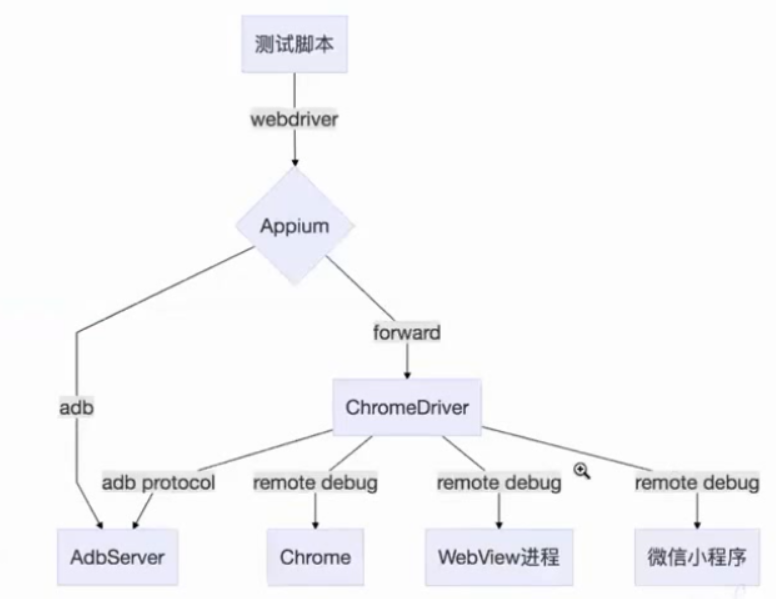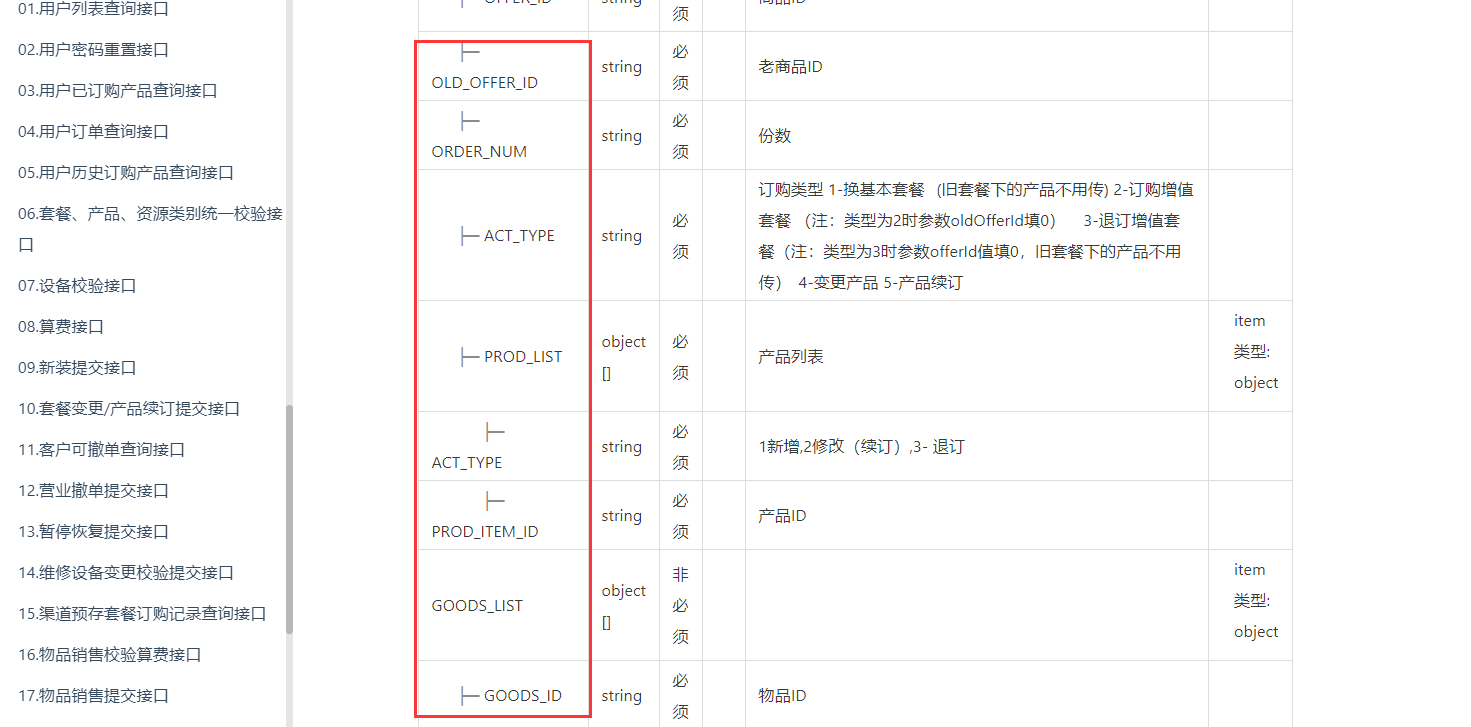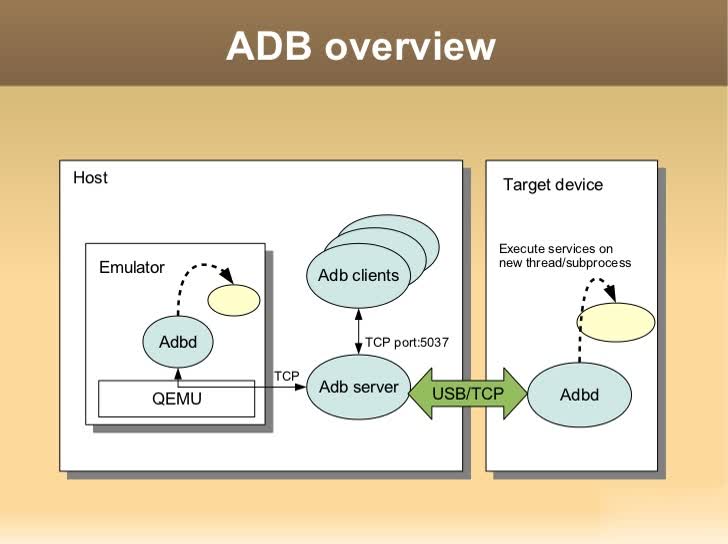压力崩溃
monkey (adb命令)
遍历
Maxim
https://github.com/zhangzhao4444/Maxim
1
2
3
| adb shell CLASSPATH=/data/local/tmp/monkey.jar:/data/local/tmp/framework.jar exec app_process /system/bin tv.panda.test.monkey.Monkey -p com.panda.videoliveplatform --uiautomatormix --running-minutes 6 -v -v --throttle 400 --output-directory /data/local/tmp/
# gitbash下
adb shell CLASSPATH=//data/local/tmp/monkey.jar://data/local/tmp/framework.jar exec app_process //system/bin tv.panda.test.monkey.Monkey -p com.panda.videoliveplatform --uiautomatormix --running-minutes 6 -v -v --throttle 400 --output-directory //data/local/tmp/
|
NoSmoke
https://github.com/macacajs/NoSmoke
性能分析工具
sdk tools下性能分析工具monitor mothod
执行android-sdk-windows\tools\monitor.bat即可运行,可以分析app运行的性能。
studio mothod工具
mothod cpu mem
堆文件hprof diff
hprof-conv xx.hprof xx.jvm.hprof
jvm内存分析工具(可分析上面的堆文件)
jvisualvm
卡顿检测
systrace工具
1
| py -2 /d/software/Android/android-sdk/platform-tools/systrace
|
关键硬件资源的占⽤率
1
2
3
4
5
| adb shell dumpsys procstats --hours 3
adb shell dumpsys meminfo package_name|pid [-d]
adb shell dumpsys batterystats --charged packagename
adb shell dumpsys netstats detail
adb shell dumpsys gfxinfo package-name
|
录屏截图分析
录屏
1
| adb shell screenrecord --bugreport --time-limit 30 //xx/xx.mp4
|
截图
拆帧工具ffmpeg
1
2
| ffmpeg -i xxxx.mp4 -r 20 img-%03d.png
ffmpeg -i xxxx.mp -ss 00:00:08.88 -to 00:00:11.11 xx.gif
|
网页资源加载分析
webview
w3c performance api
example
1
2
3
4
5
6
7
8
9
10
11
12
13
14
15
16
17
18
19
20
21
22
| 查看activity的创建时间
package=com.xueqiu.android
清理缓存数据: adb shell pm clear $package
停止进程: adb shell am force-stop $package
启动app: adb shell an start -S -W $package/.view.WelcomeActivityAlias
获取数据:
adb logcat | grep "Displayed "
对接influxdb&Grafana可视化监控平台
pids=$(adb shell ps -ef | grep xxx | head -1 |grep -v grep | awk '{print $2}' | xargs | sed 's# #,#g')
adb shell top -d 1 -n 1 -p $pids
adb shell top -d 1 -p $pids -o %CPU,%MEM,NAME -n 1 -b | grep xxx
pids=$(adb shell ps -ef | grep xxx | grep -v grep | awk '{print $2}' | xargs | sed 's# #,#g')
for(i=0;<20:;++); do
content=$(adb shell top -d 1 p $pids -0 %CPU,%MEM,NAME n 1 -b | grep bili)
echo $content
cpu=$(echo "Sconten" | awk print $1)
mem=$(echo "Scontent" | awk {print $2})
echo curl -i -XPOST 'http://192.168.13.1:8086/write?db=testdb" --data-binary "cpu.user-$USER.app=bill value=$cpu"
echo curl -i -XPOST 'http://192.168.13.1:8086/write?db=testdb' --data-binary "mem.user-$USER.app=bill value=$mem"
done
|